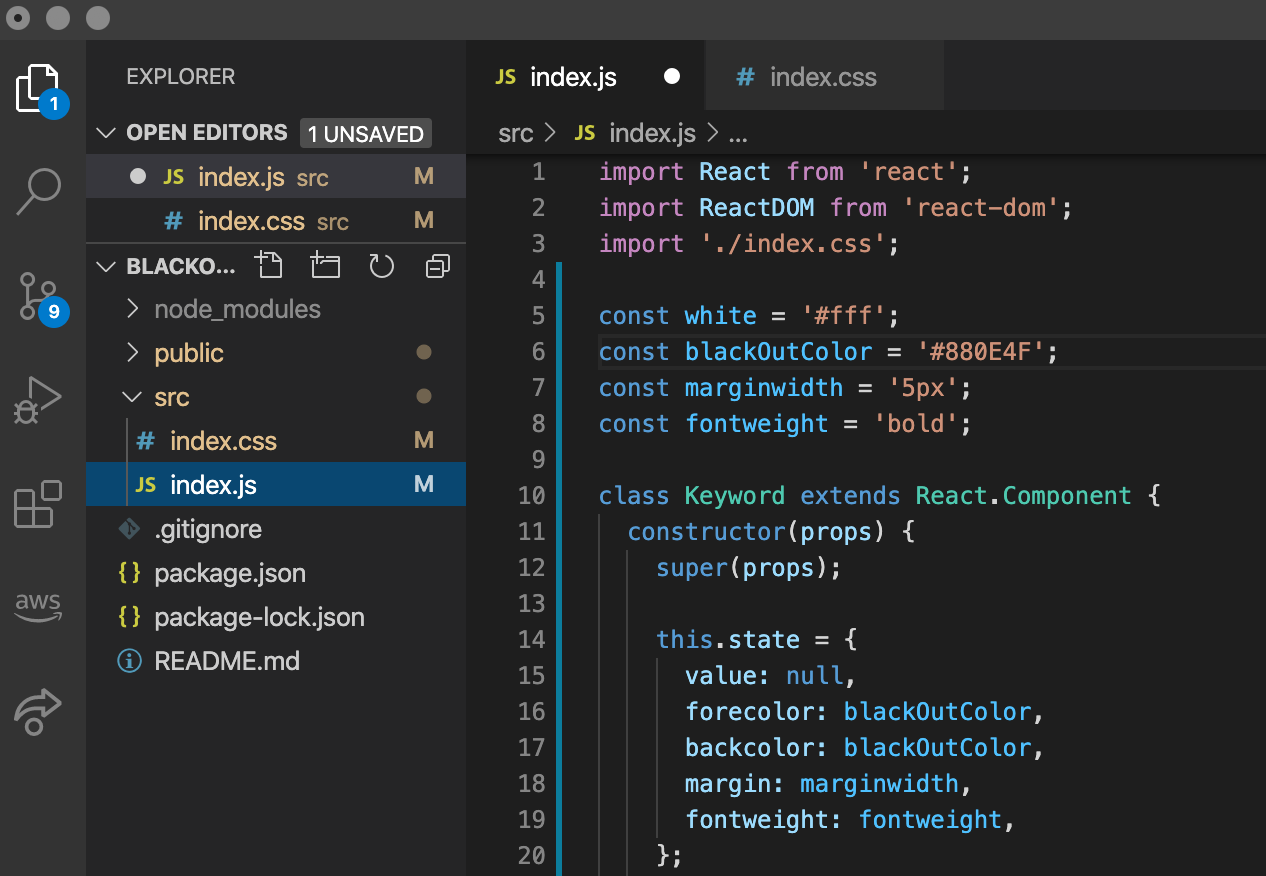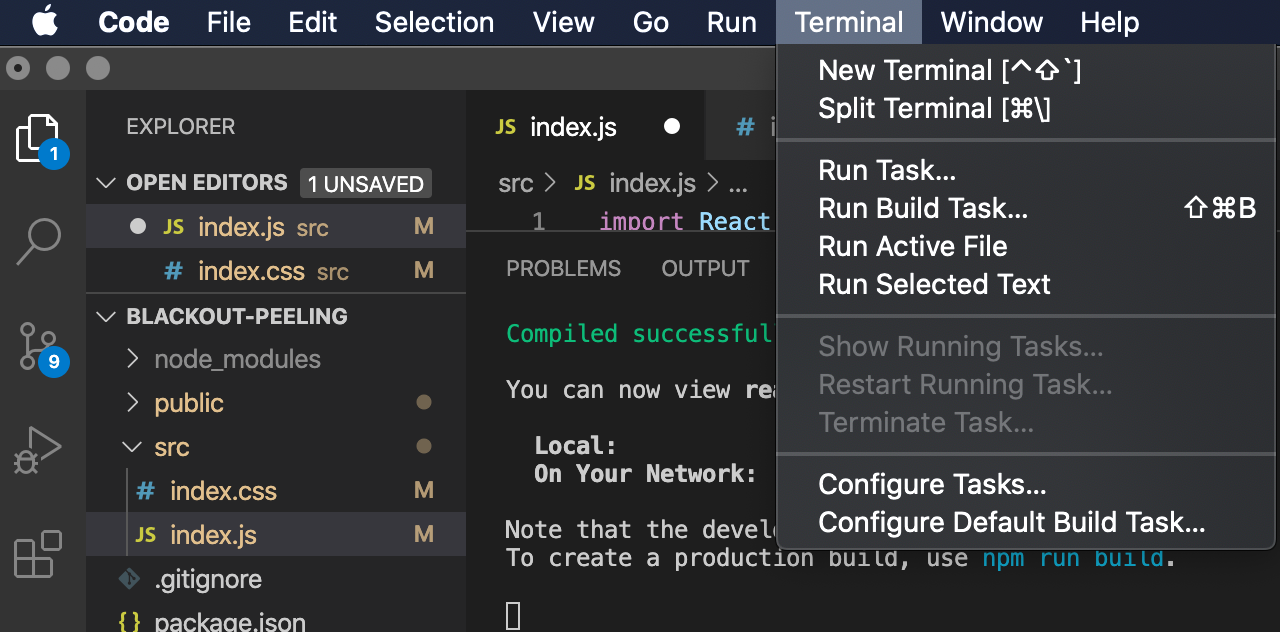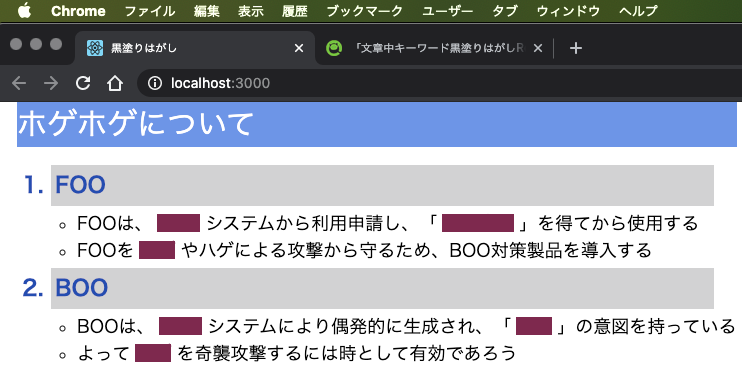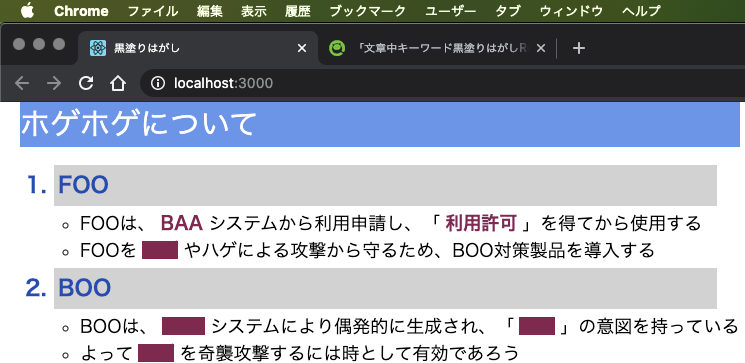はじめに
Reactを使って文章中の特定のキーワードの黒塗り文字列をクリックして黒塗りをはがして読めるようにするアプリを作りましたので紹介いたします。
このアプリは単純で、黒塗りをはがすためにはキーワードの黒塗り部分をクリックします。再びキーワードをクリックすると黒塗りに戻ります。
前提条件
node.jsがインストールされている事が必要です。まだインストールしていない場合には、インストールしておいてください。
Reactプロジェクトを作成します
以下のようにcreate-react-appコマンドを実行します。少し、時間がかかります。
- macOS
(base) macpro:dev teruroom$ cd /Users/teruroom/dev/react/
(base) macpro:react teruroom$ npx create-react-app blackout-peeling
- Windows10
PSC:\>cdC:\dev\react\PSC:\dev\react\>npxcreate-react-appblackout-peelingCreating a new React app in /Users/teruroom/dev/react/blackout-peeling.
・・・・・・・・途中省略・・・・・・・・・・・
Success! Created react-boardgame at /Users/teruroom/dev/react/blackout-peeling
Inside that directory, you can run several commands:
npm start
Starts the development server.
npm run build
Bundles the app into static files for production.
npm test
Starts the test runner.
npm run eject
Removes this tool and copies build dependencies, configuration files
and scripts into the app directory. If you do this, you can’t go back!
We suggest that you begin by typing:
cd react-boardgame
npm start
Happy hacking!
デフォルトで生成されたファイルを全て削除します
- macOS
(base) macpro:react teruroom$ cd blackout-peeling/src
(base) macpro:src teruroom$ rm-f*- Windows10
PSC:\dev\react>cd.\blackout-peeling\srcPSC:\dev\react\blackout-peeling\src>rm-Force*必要なJavaScriptとCSSファイルを作成します
- macOS
(base) macpro:src teruroom$ touch index.css index.js
- Windows10
PSC:\dev\react\blackout-peeling\src>New-Item-typefileindex.cssPSC:\dev\react\blackout-peeling\src>New-Item-typefileindex.jsJavaScriptとCSSを実装します
以下のようにクラスの階層構造を設計しましたPageクラス:ページ
|
+--Sentenceクラス:ページ内の文章
|
+--Keywordクラス:文章内のキーワード
importReactfrom'react';importReactDOMfrom'react-dom';import'./index.css';constwhite='#fff';constcrimson='#880E4F';constmarginwidth='5px';constfontweight='bold';classKeywordextendsReact.Component{constructor(props){super(props);this.state={value:null,forecolor:blackOutColor,backcolor:blackOutColor,margin:marginwidth,fontweight:fontweight,};this.changeColor=this.changeColor.bind(this);}changeColor(){constnewColor=this.state.backcolor===blackOutColor?white:blackOutColor;this.setState({forecolor:blackOutColor,backcolor:newColor})}render(){return(<spanstyle={{color:this.state.forecolor,background:this.state.backcolor,marginLeft:this.state.margin,marginRight:this.state.margin,fontWeight:this.state.fontweight}}onClick={()=>this.changeColor()}>{this.props.value}</span>
);}}classSentenceextendsReact.Component{blackOut(keyString){return<Keywordvalue={keyString}/>;
}render(){return(<div><divclassName="maintitle">ホゲホゲについて</div>
<ol><liclassName="subtitle">FOO</li>
<ul><li>FOOは、{this.blackOut('BAA')}システムから利用申請し、「{this.blackOut('利用許可')}」を得てから使用する</li>
<li>FOOを{this.blackOut('ホゲ')}やハゲによる攻撃から守るため、BOO対策製品を導入する</li>
</ul>
</ol>
</div>
);}}classPageextendsReact.Component{render(){return(<divclassName="page"><divclassName="page-sentence"><Sentence/></div>
<divclassName="page-info"><div>{/* status */}</div>
<ol>{/* TODO */}</ol>
</div>
</div>
);}}ReactDOM.render(<Page/>,document.getElementById('root'));- index.css
body{width:1100px;font:18px"Meiryo","Century Gothic",sans-serif;margin:0px;cursor:pointer;}ol,ul{padding-left:30px;}td{width:50%;}.maintitle{width:100%;font-size:30px;color:#fff;background:cornflowerblue;}.subtitle{width:95%;font-size:22px;font-weight:bold;color:rgb(26,75,182);background:rgb(210,210,211);margin:4px;padding:4px;}.page{display:flex;flex-direction:row;}.page-sentence{margin-left:20px;}.page-info{margin-left:20px;}React Webアプリを開発用に起動します
(base) macpro:blackout-peeling teruroom$ npm start'
- Windows10
PSC:\dev\react\blackout-peeling>npmstartWeb ブラウザで http://localhost:3000が自動的に立ち上がりページが表示されます。以降、VSCodeで実装コードを変更し、保存するたびごとにWeb ブラウザの http://localhost:3000が自動的に再読み込み(Reload)されるようになります
最適化ビルドを実行します
React Webアプリが完成したら、最適化ビルドを実行してから公開します
- macOS
(base) macpro:blackout-peeling teruroom$ npm run build
- Windows10
PSC:\dev\react\blackout-peeling>npmrunbuild- 実行結果
macOSの場合
省略
> security-compliance@0.1.0 build C:\dev\react\blackout-peeling
> react-scripts build
Creating an optimized production build...
Compiled successfully.
File sizes after gzip:
39.89 KB build\static\js\2.73f5bc0c.chunk.js
5.5 KB build\static\js\main.11e48eb2.chunk.js
782 B build\static\js\runtime-main.623a1e28.js
310 B build\static\css\main.3c6f1d95.chunk.css
The project was built assuming it is hosted at /.
You can control this with the homepage field in your package.json.
The build folder is ready to be deployed.
You may serve it with a static server:
npm install-g serve
serve -s build
Find out more about deployment here:
bit.ly/CRA-deploy
React Webアプリを本番用に起動します
オプション--host='0.0.0.0'をつけてコマンドを実行し、インバウンドとして全てのIPアドレスからのリクエストを受け付けるようにします
- macOS
(base) macpro:blackout-peeling teruroom$ npm start --host='0.0.0.0'- Windows10
PSC:\dev\react\blackout-peeling>npmstart--host='0.0.0.0'- 実行結果
Compiled successfully!
You can now view blackout-peeling in the browser.
Local: http://localhost:3000
On Your Network: http://192.168.0.16:3000
Note that the development build is not optimized.
To create a production build, use npm run build.
React Webアプリを利用します
WebブラウザでURL http://192.168.0.16:3000 (192.168.0.16はWebアプリを動かしているPCのIPアドレス)にアクセスします
macOSの場合
デフォルトWebブラウザのSafariや後からインストールしたChromeで表示されます
Windows10の場合
デフォルトWebブラウザのEdgeや後からインストールしたChromeで表示されます。IE11では残念ながらそのままでは表示や動作が上手くいきません。react-app-polyfillライブラリを別途インストールし、index.jsファイルの先頭でimport 'react-app-polyfill/ie11';` のようにインポートする必要があります。
諸々の都合によりIE11を既定のブラウザにしている場合には、以下のようにWindowsショートカットなどにURLを仕込んでおいてください。ショートカットを開くとEdgeによりReact Webアプリが開かれるようになります
microsoft-edge:http://hoge-foo.ad.baa.co.jp:3000/
- hoge-foo.ad.baa.co.jp:Active Directry内のReact Webアプリを起動しているPCの端末名