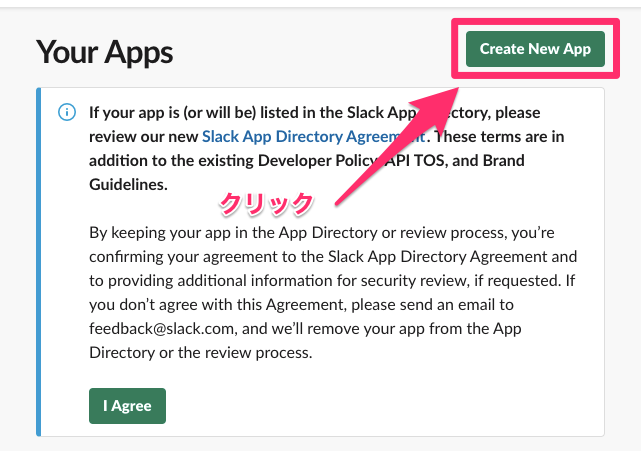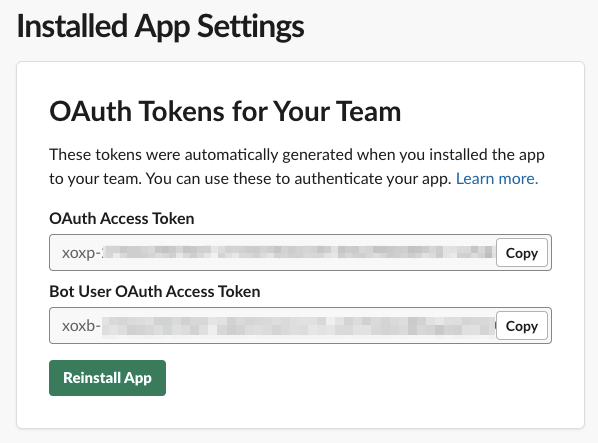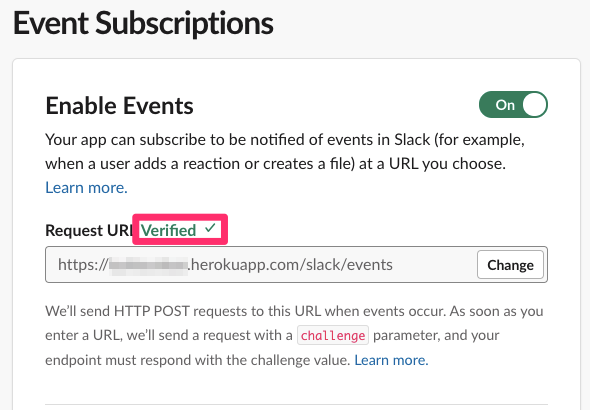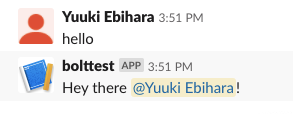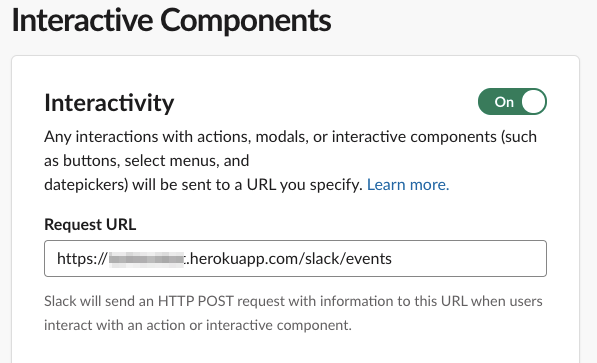最近 Slack のイベントにも参加したりした時に色々と聞いたので、自分でもやってみたものです。
ほとんど公式ドキュメントをなぞったものなので、難しい内容とかは特にないかと思います。
シンプルに 「Heroku で開発するならどうやるのか」 を試した感じです。
前提条件
これからやる作業の前提条件として、次のことはすでに済ませてある前提で進めていきます。
- Heroku のアカウントを作成済み
- Heroku CLI をインストール・設定済み(ログインとか)
- Node.js をインストール済み
- Git をインストール・設定済み
エディタはお好みのものをご利用ください。
これからやること
- Slack の Bolt フレームワークにあるアプリを作成
- 作成したアプリを Heroku 上にアップする
- 余力があればカスタマイズ
手順
アップロード先の Heroku アプリの準備
Slack の App を作る前に、次のコマンドであらかじめアップロード先の Heroku アプリを作成しておきます。
$ heroku apps:create <アプリの名前を半角英数字で>
Creating ⬢ <アプリ名>... done
https://<アプリ名>.herokuapp.com/ | https://git.heroku.com/<アプリ名>.git
heroku apps:createの後に何も入力せずに実行すると、Heroku が自動でランダムな名前を生成して設定しますが、分かりやすいように名前を指定しておくことをお勧めします。
アプリの作成が終わると、Web の URL と Git の URL の2つが表示されますので、どちらも控えておきます。
URL はこんな感じです。
Web の URL
https://<アプリ名>.herokuapp.com/
Git の URL
https://git.heroku.com/<アプリ名>.git
控え損ねた場合は、heroku apps:info <アプリ名>で確認もできます。(ブラウザからダッシュボードでもいけるはず)
Slack App の作成
今度は Slack 側のアプリの作成、設定をしていきます。
Slack API のサイトの Your Appsの画面から Create New Appボタンをクリックします。
![New_App_Create_Screen.png]()
ポップアップでアプリ名とインストール先のワークスペースを聞かれるので、必要事項を入力して Create Appボタンをクリックします。
アプリが作成されると Basic Informationの 画面に遷移します。このページの App Credentialの欄には、後ほど使用する認証情報が記載されています。
左側のメニューから Bot Usersをクリックします
Add A Bot Userをクリックして、表示名とユーザ名を設定し、Add Bot Userをクリックします
左側のメニューから Install Appをクリックします
Install App to Workspaceをクリックしてワークスペースにインストールします
この後で Bot User OAuth Access Tokenの方を使っていきます。
Slack App の開発
ここからは実際にサンプルの Slack App を作っていきます。
なお、Heroku アプリへのデプロイには Git を使用するため、途中で Git コマンドも使用します。
プロジェクトディレクトリを作成し、中に移動します(ディレクトリの名前は任意)
$ mkdir <プロジェクトディレクトリ名> $ cd <プロジェクトディレクトリ名>
git initコマンドで Git の管理対象に設定します$ git init
.gitignoreファイルを作成します(中身は Heroku の公式サンプルを参考にしました。)$ vi .gitignore
.gitignore# Node build artifacts node_modules npm-debug.log # Local development*.env *.dev .DS_Store # Docker Dockerfile docker-compose.yml
Procfileを作成します。Procfile は起動時にアプリが実行するコマンドを記載するファイルです。ここでは
node app.jsコマンドを記載します。$ vi Procfile
Procfileweb: node app.js
npm initコマンドでプロジェクトの設定を行います(私はこんな感じで実行しました)$ npm init This utility will walk you through creating a package.json file. It only covers the most common items, and tries to guess sensible defaults. See `npm help json`for definitive documentation on these fields and exactly what they do. Use `npm install<pkg>` afterwards to install a package and save it as a dependency in the package.json file. Press ^C at any time to quit. package name: (<プロジェクトディレクトリ名>) version: (1.0.0) description: entry point: (index.js) app.js test command: git repository: keywords: author: license: (ISC) About to write to <プロジェクトディレクトリの親のパス>/bolttest/package.json: {"name": "bolttest", "version": "1.0.0", "description": "", "main": "app.js", "scripts": {"test": "echo \"Error: no test specified\"&& exit 1"}, "author": "", "license": "ISC"} Is this OK? (yes)
出来上がった
package.jsonファイルpackage.json{"name":"bolttest","version":"1.0.0","description":"","main":"app.js","scripts":{"test":"echo \"Error: no test specified\"&& exit 1"},"author":"","license":"ISC"}
Bolt パッケージをインストールします
$ npm install @slack/bolt
app.js 内に次のコードを記述します。Heroku の場合、ポート番号は動的に割り振られるため、process.env.PORT の書き方で良いようです。
$ vi app.js
app.jsconst{App}=require('@slack/bolt');constapp=newApp({token:process.env.SLACK_BOT_TOKEN,signingSecret:process.env.SLACK_SIGNING_SECRET});(async()=>{// Start your appawaitapp.start(process.env.PORT||3000);console.log('⚡️ Bolt app is running!');})();
git でローカルにコミットします
$ git add . $ git commit -m "First Commit"
ローカルリポジトリのリモートの設定を追加します。Heroku アプリへのデプロイは、ローカルのリポジトリを Heroku のリポジトリにそのままプッシュすることなので、あらかじめ登録しておきます。URL は アップロード先の Heroku アプリの準備の手順ででた Git の URL です。
$ git remote add heroku <Git の URL>
heroku リポジトリにプッシュします
$ git push heroku master
トークンを設定します。Heroku では config varsという仕組みがあるので、それを使用します
$ heroku config:set SLACK_SIGNING_SECRET=<サインインシークレット> $ heroku config:set SLACK_BOT_TOKEN=xoxb-<Bot トークン>
インスタンスを heroku コマンドで立ち上げます
$ heroku ps:scale web=1
ログを確認します。ログの確認には
heroku logsコマンドを使用します$ heroku logs -t
次のログが出ているかと思います。
⚡️ Bolt app is running!
Slack api の左側のメニューから Event Subscriptionをクリックして、イベント URL を登録し Save Changeをクリックします。設定する URL は Heroku の Web の URL の末尾に
/slack/eventsをつけたものとなります。https://bolttestbot.herokuapp.com/slack/events
現状だと何も反応しないため、
app.messageの処理を追加します。$ vi app.js
app.jsconst{App}=require('@slack/bolt');constapp=newApp({token:process.env.SLACK_BOT_TOKEN,signingSecret:process.env.SLACK_SIGNING_SECRET});// Listens to incoming messages that contain "hello"app.message('hello',({message,say})=>{// say() sends a message to the channel where the event was triggeredsay(`Hey there <@${message.user}>!`);});(async()=>{// Start your appawaitapp.start(process.env.PORT||3000);console.log('⚡️ Bolt app is running!');})();
ローカルにコミットします
$ git add app.js $ git commit -m "Add hello message"
Heroku にプッシュします
$ git push heroku master
これで チャンネルに Bot ユーザを招待して、helloを含むメッセージを投稿すると反応してくれます。
メッセージのカスタマイズ
メッセージがテキストのみなので、ボタンを追加するチュートリアルにしたがってやっていきます。
Slack api の画面左側の Interactive Componentsをクリックして、Request URL を登録し、Save Changeをクリックします。登録する URL は Event Subscriptionのところで登録したものと同じものを登録します。
ボタン付きメッセージを返すようにコードを修正します
$ vi app.js
app.jsconst{App}=require('@slack/bolt');constapp=newApp({token:process.env.SLACK_BOT_TOKEN,signingSecret:process.env.SLACK_SIGNING_SECRET});// Listens to incoming messages that contain "hello"app.message('hello',({message,say})=>{// say() sends a message to the channel where the event was triggeredsay({blocks:[{"type":"section","text":{"type":"mrkdwn","text":`Hey there <@${message.user}>!`},"accessory":{"type":"button","text":{"type":"plain_text","text":"Click Me"},"action_id":"button_click"}}]});});(async()=>{// Start your appawaitapp.start(process.env.PORT||3000);console.log('⚡️ Bolt app is running!');})();
ローカルにコミットします
$ git add app.js $ git commit -m "change message to block"
Heroku にプッシュします
$ git push heroku master
これで
helloを含むメッセージを投稿した時にボタン付きのメッセージがボットから返されますが、ボタンをクリックした時の処理がないので何も起こりません。(正確には、ボタンを押すと右側にビックリマークが出ます)ボタンクリック時のアクションを
app.actionで追加します$ vi app.js
app.jsconst{App}=require('@slack/bolt');constapp=newApp({token:process.env.SLACK_BOT_TOKEN,signingSecret:process.env.SLACK_SIGNING_SECRET});// Listens to incoming messages that contain "hello"app.message('hello',({message,say})=>{// say() sends a message to the channel where the event was triggeredsay({blocks:[{"type":"section","text":{"type":"mrkdwn","text":`Hey there <@${message.user}>!`},"accessory":{"type":"button","text":{"type":"plain_text","text":"Click Me"},"action_id":"button_click"}}]});});app.action('button_click',({body,ack,say})=>{// Acknowledge the actionack();say(`<@${body.user.id}> clicked the button`);});(async()=>{// Start your appawaitapp.start(process.env.PORT||3000);console.log('⚡️ Bolt app is running!');})();
ローカルにコミットします
$ git add app.js $ git commit -m "Add button click action"
Heroku にプッシュします
$ git push heroku master
これでボタンをクリックした時にメッセージが投稿されるようになりました。
私が実施したソースコードは GitHub のリポジトリにあります。
silverskyvicto/bolttest
余談
Slack の瀬良さん @seratchがサンプルのものをすでに作成していて、それを Heroku Button として公開していることを後で知りました。