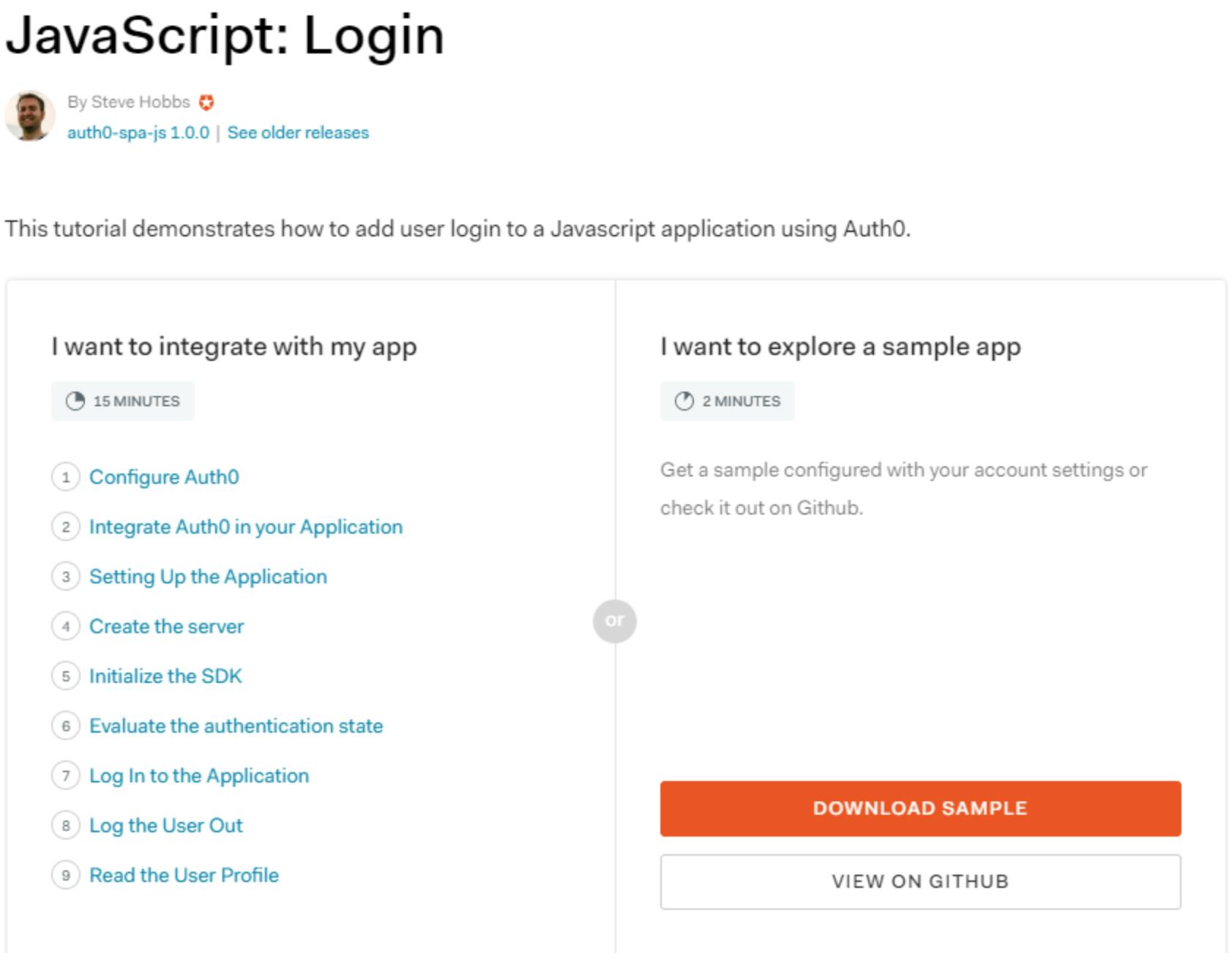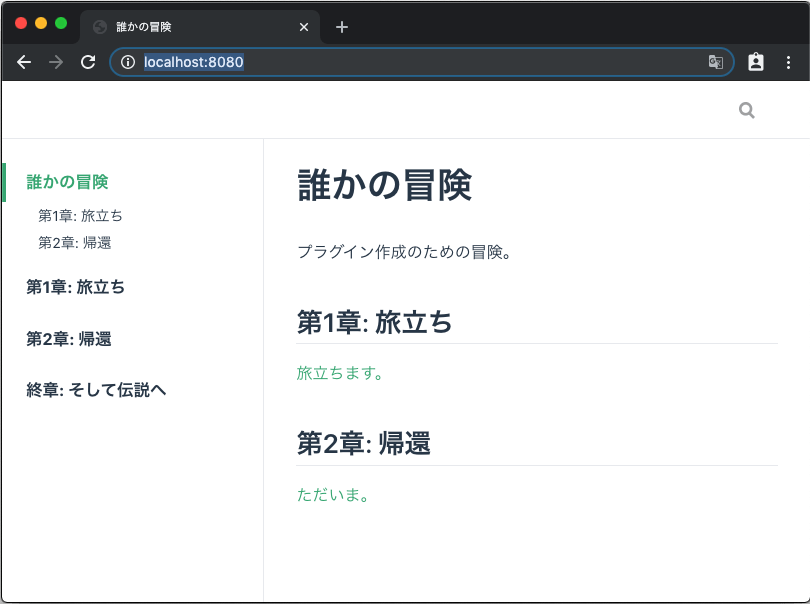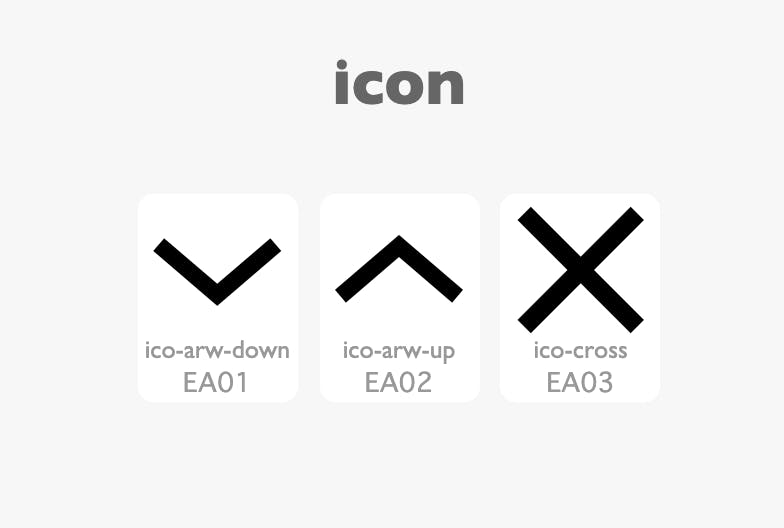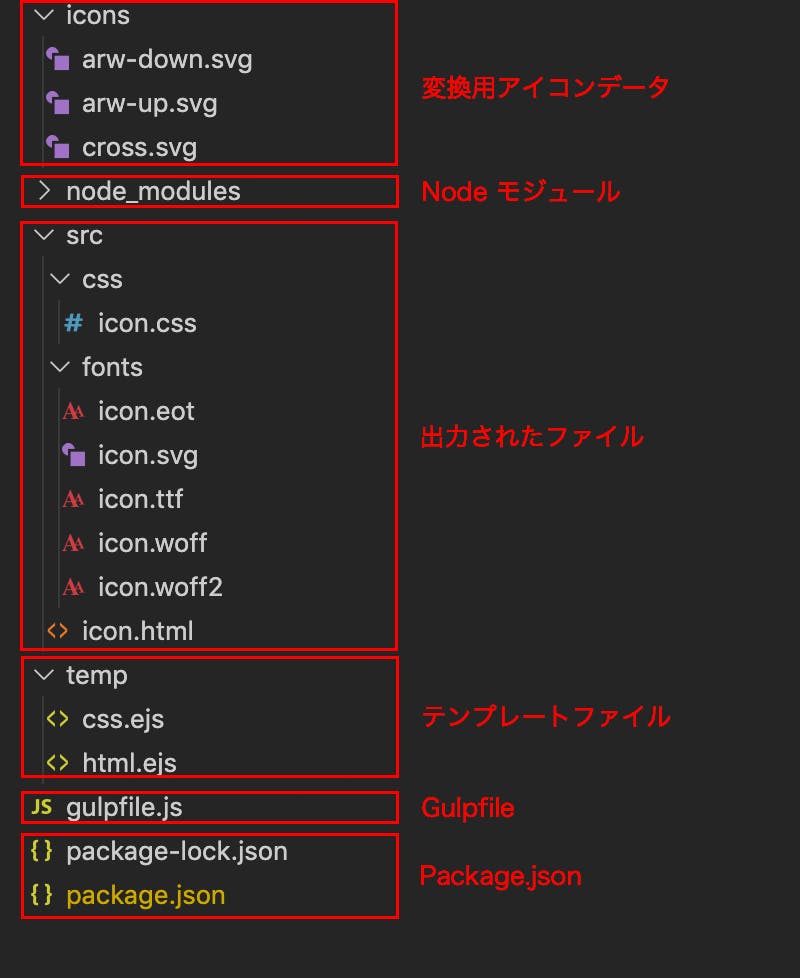これは Node.js Advent Calendar 2019の8日目の記事です。
昨日は @yuta-ronさんによる スクレイピング & サーバレスAPIでNode.jsの雰囲気を体験してみるでした。
初学者向けpackage.jsonハンズオン
Node.js初学者向けにpackage.jsonハンズオンを実施しましたので、その時に作ったハンズオン資料を公開します。
npmコマンドやpackage.jsonに慣れることが目的のハンズオンの資料ですので、Node.jsとは何か?といった説明はしません。ご了承ください。
文章の手順通りに進めていけば、npmコマンドやpackage.json編集が体験できます!
事前準備
Node.jsのインストール
事前にNode.jsのインストールをお願いします。(すでにNode.jsがインストール済の方は飛ばしてください。)
Windowsの場合
Windowsの方は、こちらの記事をご参照ください。Chocolatey > Nodist > Node.jsの順番でインストールします。
Windowsで、Chocolateyとnodistで、バージョン切り替え可能なNode.jsの環境を構築する
Macの場合
Macの方は、こちらの記事をご参照ください。Homebrew > nodebrew > Node.jsの順番でインストールします。
macOS に Homebrew で nodebrew をインストールして Node.js を使う
package.jsonハンズオン
それではハンズオンを始めます。
作業ディレクトリを作ろう
お好きな場所に作業ディレクトリを作りましょう。
Windowsの場合
今回のハンズオンでは以下のディレクトリを 作業ディレクトリと呼ぶことにします。
D:\JavaScript\package-json-handson
Macの場合
今回のハンズオンでは以下のディレクトリを 作業ディレクトリと呼ぶことにします。
~/JavaScript/package-json-handson
WindowsならGit Bashを使おう
Web界隈ではLinuxサーバーが主流ですので、DOSコマンドよりもLinuxコマンドが使える環境の方が、何かと都合がよいと思います。
Git for Windowsをインストールしていれば、 Git Bashというターミナルがインストールされており、そこでLinuxコマンドが使えます。
今回のハンズオンでは、Git Bashを使う前提で進めます。
カレントディレクトリを作業ディレクトリにしてください。
作業ディレクトリに移動
カレントディレクトリを作業ディレクトリにしてください。
以下のコマンドを実行してみましょう。
# Windowscd /d/JavaScript/package-json-handson
# Maccd ~/JavaScript/package-json-handson
npmコマンドでpackage.jsonを生成してみる
作業ディレクトリにnpmパッケージを作っていきます。
以下のコマンドを実行して、npmパッケージを初期化してみましょう。
# 作業ディレクトリをnpmで初期化
npm init
以下のようなメッセージが表示されます。
This utility will walk you through creating a package.json file.
It only covers the most common items, and tries to guess sensible defaults.
See `npm help json` for definitive documentation on these fields
and exactly what they do.
Use `npm install <pkg>` afterwards to install a package and
save it as a dependency in the package.json file.
Press ^C at any time to quit.
package name: (package-json-handson)
最後の行で上記のように表示されると思います。
ここでは、これから作るnpmパッケージの名前をどうするのか質問されています。デフォルトでディレクトリ名が表示されていますので、そのまま何も入力せずEnterしてください。
そうすると、以下のように次の質問が表示されます。
ここでは、npmパッケージのバージョンをどうするのか聞かれています。
デフォルトは 1.0.0となっていますが、ここでは、 0.1.0を入力してください。(理由は後で説明します。)
そうすると、以下のように次の質問が表示されます。
ここでは、npmパッケージの説明文の入力を求められています。
とりあえず handsonと入力してください。(後から変更できますので、真剣に悩まなくても大丈夫です。)
そうすろt、以下のように次々と質問されます。
entry point: (index.js)test command:
git repository:
keywords:
author:
license: (ISC)
とりあえず、何も入力せず、すべてEnterしてください。
そうると、最後に以下の質問が表示されます。
ここでも、何も入力せずEnterしてください。(yesの意味になります。)
これで、npmパッケージの初期化が完了しました!
package.jsonが作業ディレクトリに生成されていますので、内容を確認してみましょう!
# package.json の中身を表示するcat package.json
以下のようにJSON形式のデータが表示されれば成功です!
{"name":"package-json-handson","version":"0.1.0","description":"handson","main":"index.js","scripts":{"test":"echo \"Error: no test specified\"&& exit 1"},"author":"","license":"ISC"}自分が入力してきた値が格納されていることがわかると思います。
npm-scriptをつくってみる
テキストエディター(こだわりがなければVS Codeがオススメです)で package.jsonを開いてください。
scriptsという項目があります。この部分には、独自のスクリプトを登録できます。
"scripts":{"test":"echo \"Error: no test specified\"&& exit 1","show-files":"ls -al"},試しに、上記のように show-filesの行を追加してみてください。
package.jsonを保存したら、以下のコマンドを実行してみましょう。
そうすると、 ls -alが実行されます!
Linuxコマンドが動くターミナル(Git Bash等)なら、ファイル一覧が表示されます!
もし、コマンドプロンプトを使っている場合は、Linuxコマンドが動かないので、エラーが表示されます。
この独自のスクリプトのことを npm-scriptと呼びます!覚えておきましょう。
app.jsをつくってみる
作業ディレクトリに app.jsというファイルを作ってください。
中身に以下の一行を書いて保存してください。
console.log("Hello World!");以下のコマンドを実行してみてください。
以下が表示されれば成功です。
おまけ: index.jsと app.jsの使い分け
たったいま、 app.jsを作りましたが、先ほどの package.jsonには index.jsという記述がありました。
これらは何が違うのでしょうか?
実は、今作っているnpmパッケージが
- アプリケーションなら
app.jsに、最初に実行するコードを書く。 - ライブラリなら
index.jsに、最初に実行するコードを書く。
という慣習があります。(諸説あります)
Start Scriptを作ってみる
今度は、 package.jsonの scriptsに startの行を追加してください。
"scripts":{"test":"echo \"Error: no test specified\"&& exit 1","show-files":"ls -al","start":"node app.js"},以下のコマンドを実行してみてください。
以下が表示されれば成功です。
次に、以下のコマンドを実行してみてください。
こちらのコマンドでも同じ結果になりました!以下が表示されれば成功です。
実は npm startというのは npm run startのエイリアスになっています。
メインに実行する処理はnpm-scriptの startに登録しましょう。
momentをインストールしてみる
まず、以下のコマンドを実行してみましょう。
# moment をインストール
npm install moment
作業ディレクトリに node_modulesフォルダーが生成されました。
このフォルダーを開くと、 momentフォルダーが見つかります。
加えて、 package.jsonに以下の行が自動で追加されます。
"dependencies":{"moment":"^2.24.0"}バージョン番号が勝手に追加されましたね。このバージョンの先頭についている ^に関しては、あとで説明します。
次に、app.jsを以下のように書き換えてください。
// ライブラリを読み込むconstmoment=require("moment");// 現在時刻を取得するconstnow=moment().format("YYYY-MM-DD HH:mm:ssZ");// 現在時刻を表示するconsole.log(now);以下のコマンドを実行してみてください。
すると、以下のように現在時刻が表示されます。
2019-11-20 18:51:02+09:00
momentは日付に関する処理を扱った歴史のあるライブラリで、Node.js界隈で広く使われています。
歴史がある分、多機能でファイルサイズが大きいという欠点もあります。
dayjsのような軽量なライブラリも台頭してきていますので、必要に応じて使い分けていきましょう。
momentをアンインストールしてみる
せっかく入れた momentですが、今度はアンインストールしてみます。
以下のコマンドを実行してみましょう。
# moment を案インストール
npm uninstall moment
node_modulesフォルダーから momentフォルダーが削除されました。
同時に package.jsonからも消えました。
以下のコマンドを実行してみてください。
momentがなくなったので、以下のようにエラーが表示されるはずです。
internal/modules/cjs/loader.js:626
throw err;
^
Error: Cannot find module 'moment'package.jsonから momentをインストールしてみる
今度は、 package.jsonに以下の行を手動で追加してみましょう。
"dependencies":{"moment":"^2.24.0"}以下のコマンドを実行してみます。
# dependencies に書かれたライブラリをインストール
npm install
実は、これでも momentがインストールされます!
以下のコマンドを実行してみてください。
以下のように現在時刻が表示されれば成功です。
2019-11-20 18:51:02+09:00
dependenciesに色々インストールしてみる
試しに色々インストールしてみましょう
# dependencies にインストール
npm install express
npm install cors
package.jsonの dependenciesにアルファベット順で追加されていくのがわかると思います。
"dependencies":{"cors":"^2.8.5","express":"^4.17.1","moment":"^2.24.0"}eslintを dev-dependenciesにインストールしてみる
ESLintというライブラリがあります。
これを使うと、JavaScriptの文法を検査し、問題があればVS Code上に警告を表示してくれたりします。
このライブラリは開発環境では使いますが、サーバー環境では使いません。
こういったライブラリを扱うのが devDependenciesです。
以下のコマンドを実行してみてください。
# devDependencies にインストール
npm install--save-dev eslint
npm install--save-dev eslint-config-airbnb-base
package.jsonに dependenciesとは別に devDependenciesという項目が増えたと思います。
"devDependencies":{"eslint":"^5.16.0","eslint-config-airbnb-base":"^13.1.0",},dependenciesのみインストールする
サーバー環境等で、 devDependenciesをインストールせずに、 dependenciesのみをインストールしたいということがあります。
以下のコマンドを使えば可能です。
# dependencies のみインストール
npm install--production
セマンティックバージョニングについて
いつのまにか package-lock.jsonというものが生成されています。これは何なのでしょうか?
これが何なんか説明する前に、セマンティックバージョンについて説明します。
Node.js界隈では セマンティックバージョニングX.Y.Zという考え方が浸透しています。
おおざっぱに説明すると、以下のようにバージョン番号を付けます。
X : メジャーバージョン : 互換性がなくなったら上昇Y : マイナーバージョン : 互換性を保ちつつ、機能を追加したら上昇Z : パッチバージョン : バグ修正したら上昇
それでは、一番最初の開発版のバージョンはどうするのか?というと、セマンティックバージョニングによれば、 0.1.0から始めるのが良いとされています。
このハンズオンの最初に、バージョン番号を 0.1.0にしたのも、それが理由です。
バージョンの範囲指定について
package.jsonでのバージョンの範囲指定についても説明します。
先ほど ^という記号が登場しました。以下のような特徴があります。
~X.Y.Z : パッチバージョン Zの上昇まで許容します。^X.Y.Z : マイナーバージョン Yの上昇まで許容します。
たとえば、以下の表のように、複数のバージョンを持つライブラリがあるとします。
| バージョン | 2.x | 2.1.x | ~2.1.1 | ^2.1.1 |
|---|
| 1.35.7 | ![:x: :x:]() | ![:x: :x:]() | ![:x: :x:]() | ![:x: :x:]() |
| 2.0.0 | ![:white_check_mark: :white_check_mark:]() | ![:x: :x:]() | ![:x: :x:]() | ![:x: :x:]() |
| 2.1.0 | ![:white_check_mark: :white_check_mark:]() | ![:white_check_mark: :white_check_mark:]() | ![:x: :x:]() | ![:x: :x:]() |
| 2.1.1 | ![:white_check_mark: :white_check_mark:]() | ![:white_check_mark: :white_check_mark:]() | ![:white_check_mark: :white_check_mark:]() | ![:white_check_mark: :white_check_mark:]() |
| 2.1.2 | ![:white_check_mark: :white_check_mark:]() | ![:white_check_mark: :white_check_mark:]() | ![:white_check_mark: :white_check_mark:]() | ![:white_check_mark: :white_check_mark:]() |
| 2.2.0 | ![:white_check_mark: :white_check_mark:]() | ![:x: :x:]() | ![:x: :x:]() | ![:white_check_mark: :white_check_mark:]() |
| 3.0.0 | ![:x: :x:]() | ![:x: :x:]() | ![:x: :x:]() | ![:x: :x:]() |
![:white_check_mark: :white_check_mark:]() がついているものの中で、最新のものがインストールされます!
がついているものの中で、最新のものがインストールされます!
このようにバージョンを範囲指定することで、 npm installするだけで、バグが修正された新しいライブラリを使うことができます。
ただし、以下のようなことも発生します。
- Aさん、11月に
npm installを実行したところ、 2.1.1がインストールされた。 - Bさん、12月に
npm installを実行したところ、 2.1.2がインストールされた。
npm installを実行したタイミングで異なるバージョンのライブラリがインストールされます!
結局どのバージョンがインストールされているのか?は、 package.jsonを見ただけではわかりません。
それを記録しているのが、 package-lock.jsonです!
これは自動で生成されるファイルなので、このファイルを手動で編集しないようにお願いします。
npm ciで package-lock.jsonから高速にインストールする
せっかく色々インストールしましたが、ここでいったん、 node_modulesフォルダーを削除してみましょう。
(VS Codeで node_modulesを開いている場合は、エラーが起きるかもしれません。その場合は、VS Codeを閉じてください。)
削除ができたら、以下のコマンドを実行してください。
node_modulesフォルダーが復活しました!
実は、 npm ciは package-lock.jsonを元にライブラリをインストールするんです!
また、 npm installよりも npm ciの方が、インストールが早く終わったことに気づいたかもしれません。
npm installを実行したときは、ライブラリが依存している別のライブラリを検索したりと、依存関係の解決に時間がかかります。
しかし、 package-lock.jsonには、そういった依存関係の検索が済んだデータが記載されています。そのため、 npm ciの方が npm installよりも高速になったんです。
グローバルに npm install
今度は、以下のコマンドを実行してくてみましょう。
npm install--global fixpack
fixpackというライブラリがインストールされたはずですが、 package.jsonにも node_modulesにも fixpackは追加されていません。
実は、npmにはグローバル用の node_modulesがあり、そこに追加されています。
WindowsでNodistを使ってNode.jsをインストールした場合、 C:\Program Files (x86)\Nodist\bin\node_modulesにあるようです。
fixpackを使ってみる
グローバルにインストールした fixpackを使ってみましょう。
以下のコマンドを実行してください。
package.jsonの中身が自動でソートされたと思います。
とくにぐちゃぐちゃになりがちな dependenciesの中身がアルファベット順にソートされるので便利です。
積極的に使っていきましょう!
さいごに
以上おつかれさまでした。
ひととおり、npmコマンドや package.jsonの編集を体験できたと思います。
本記事作成にあたり、以下のページを参考にしました。ありがとうございました。
Node.js Advent Calendar 2019 9日目は @shimataro999さんの記事です。