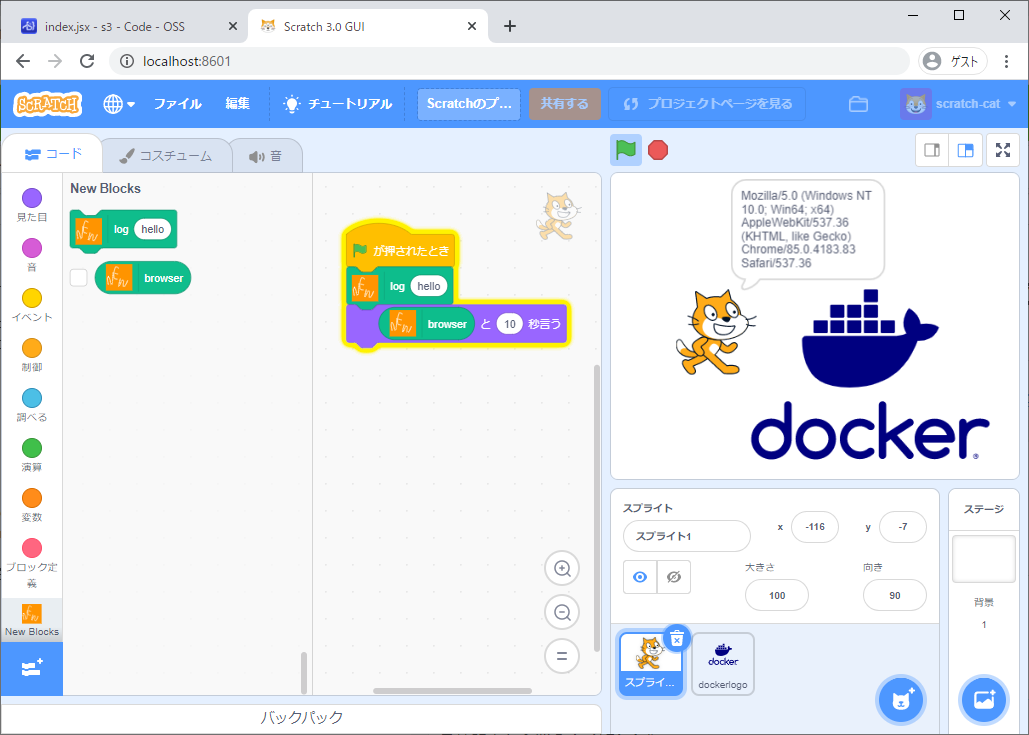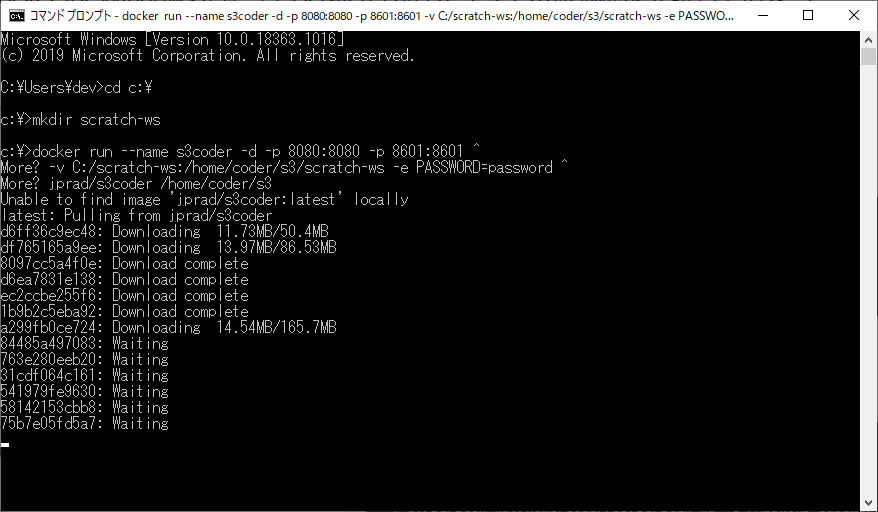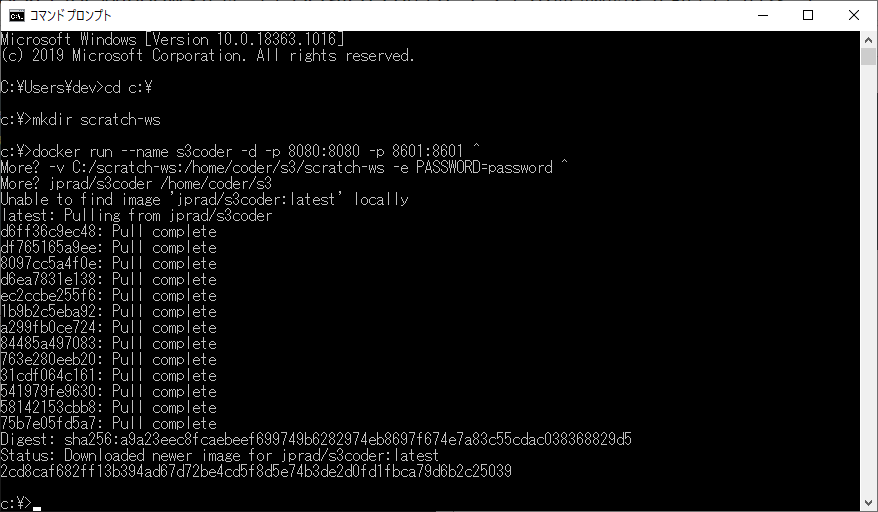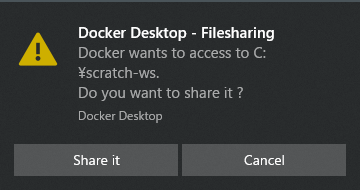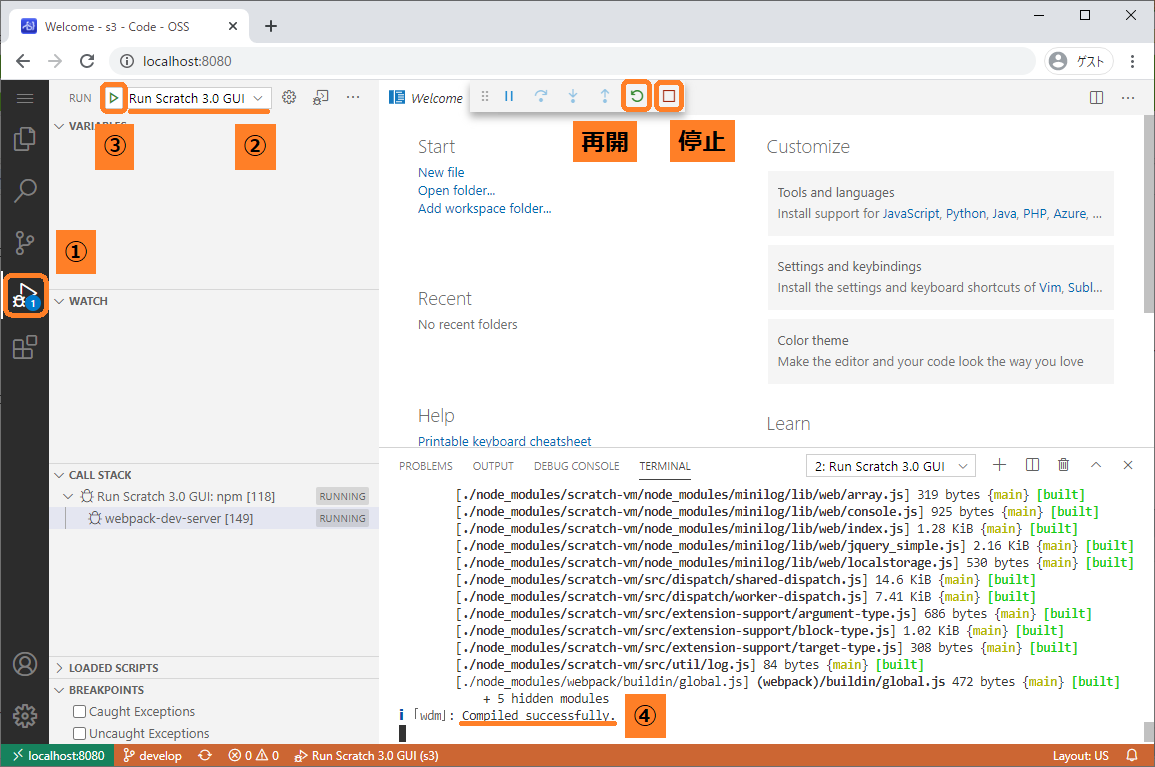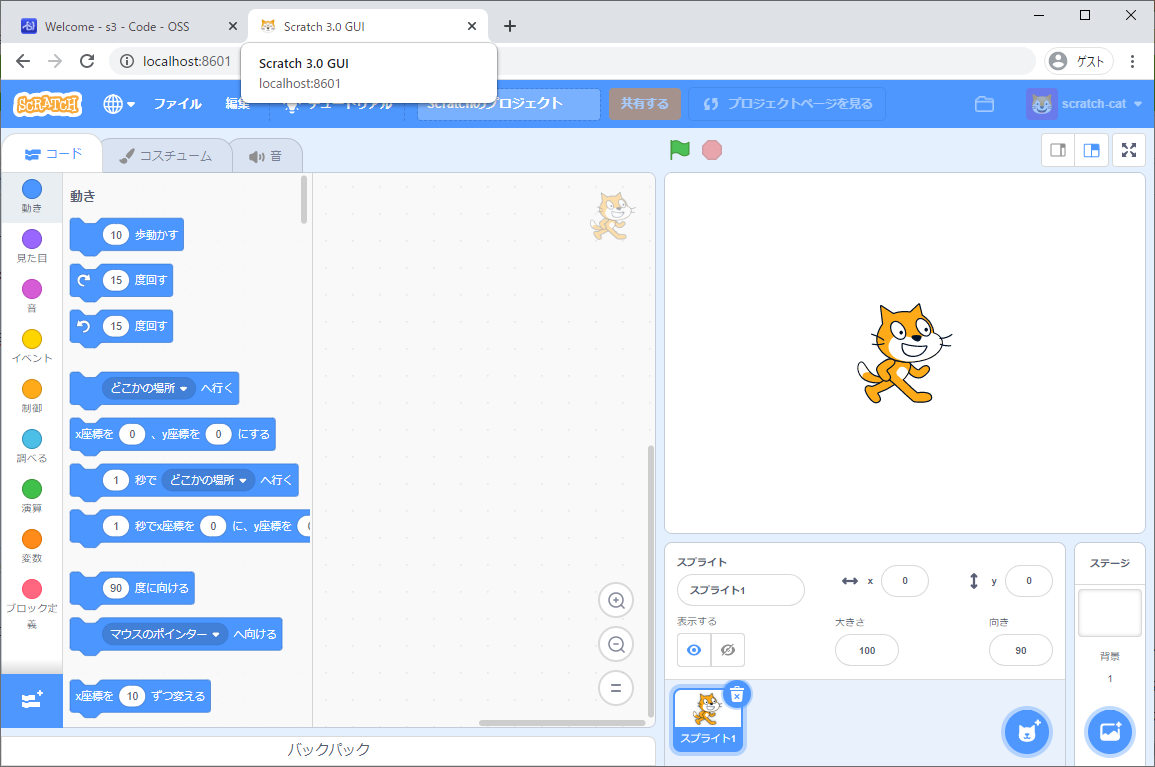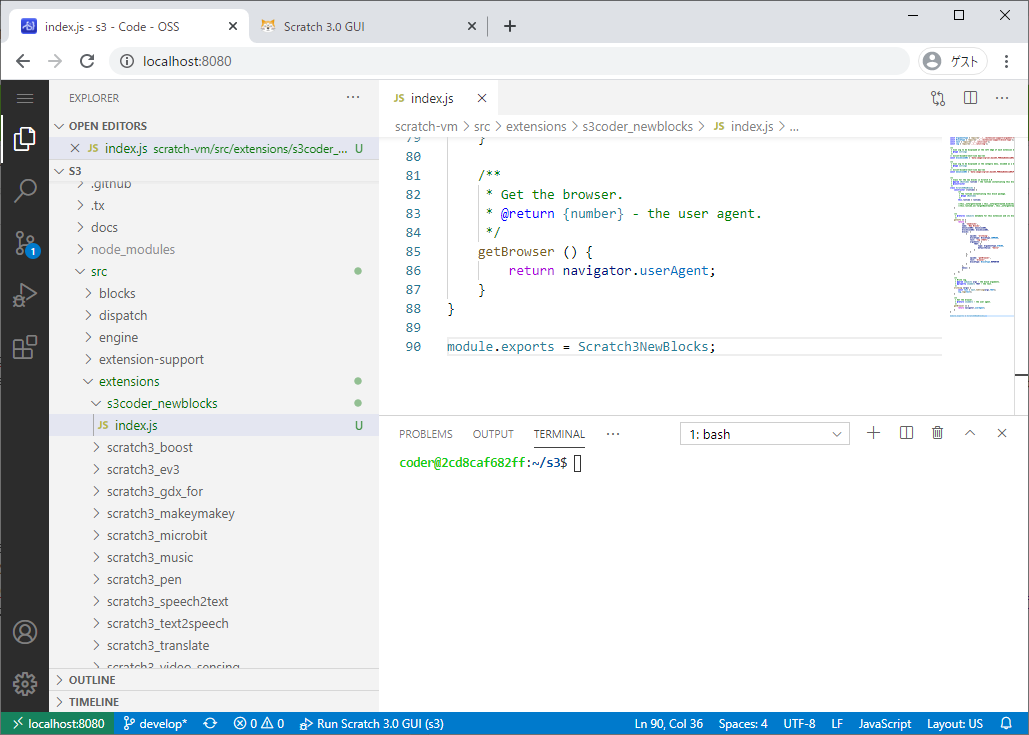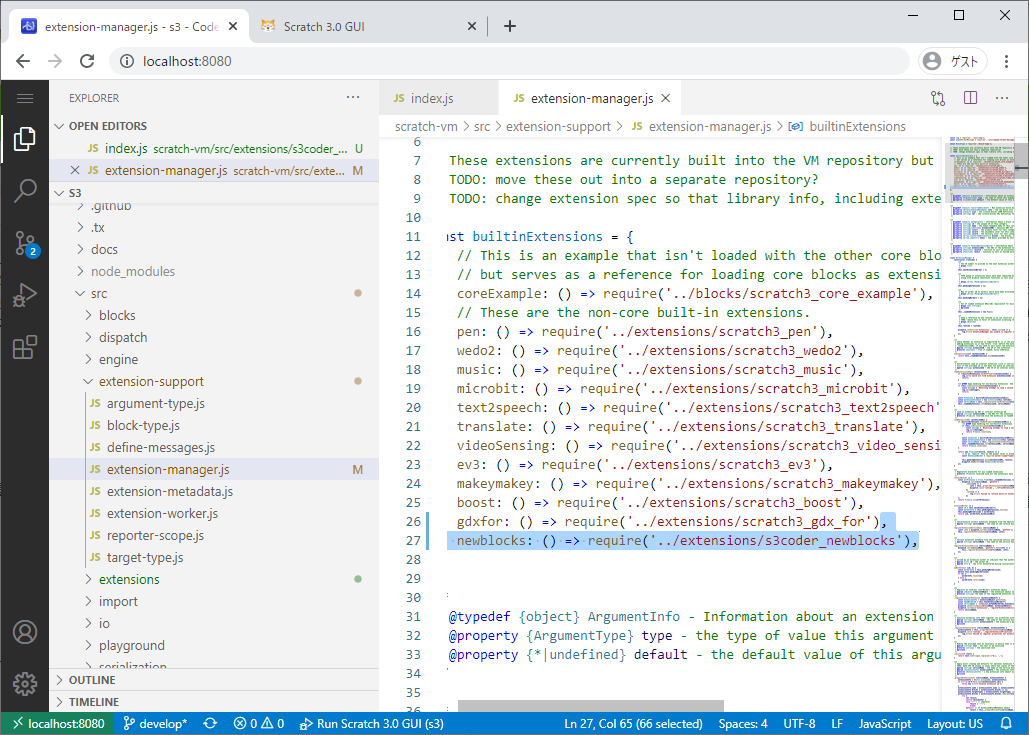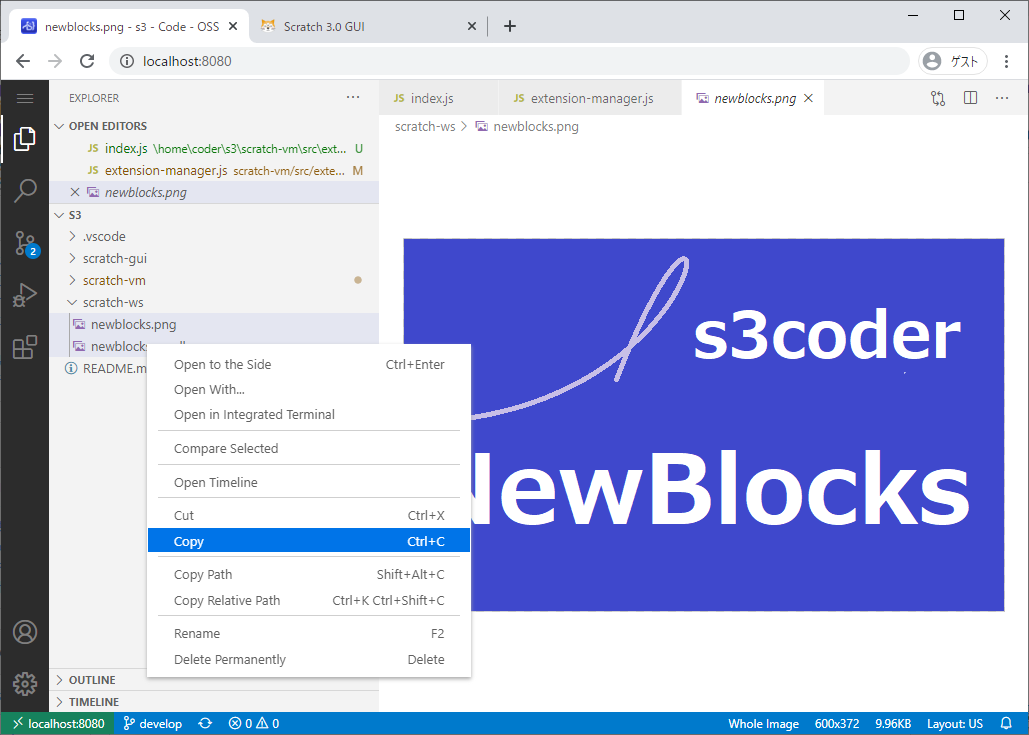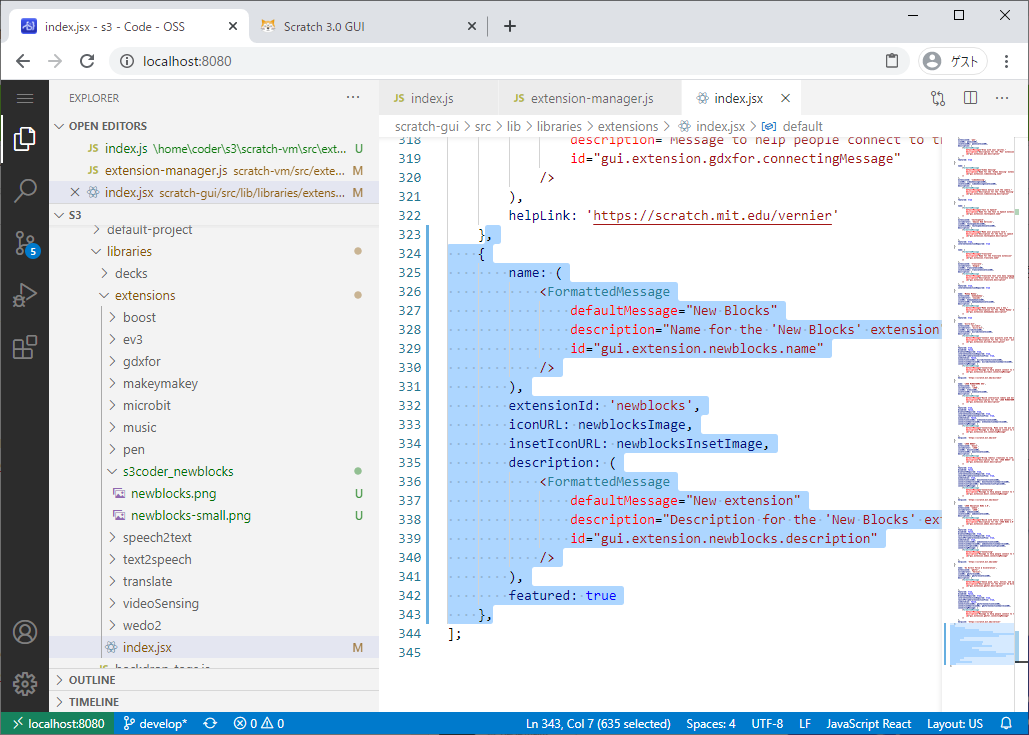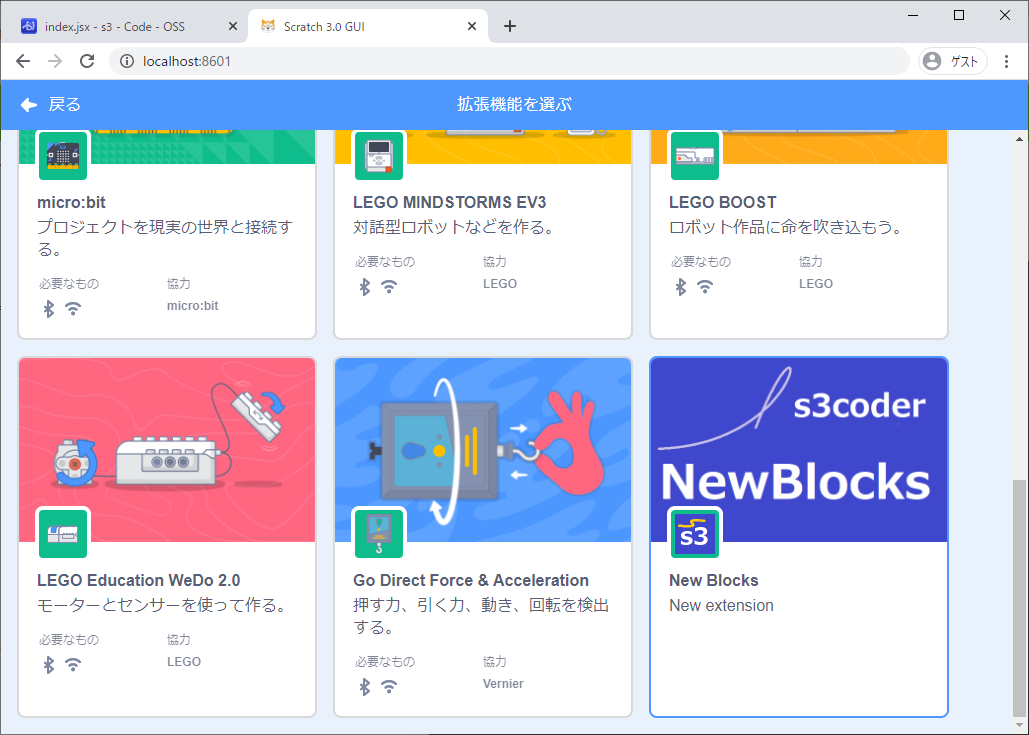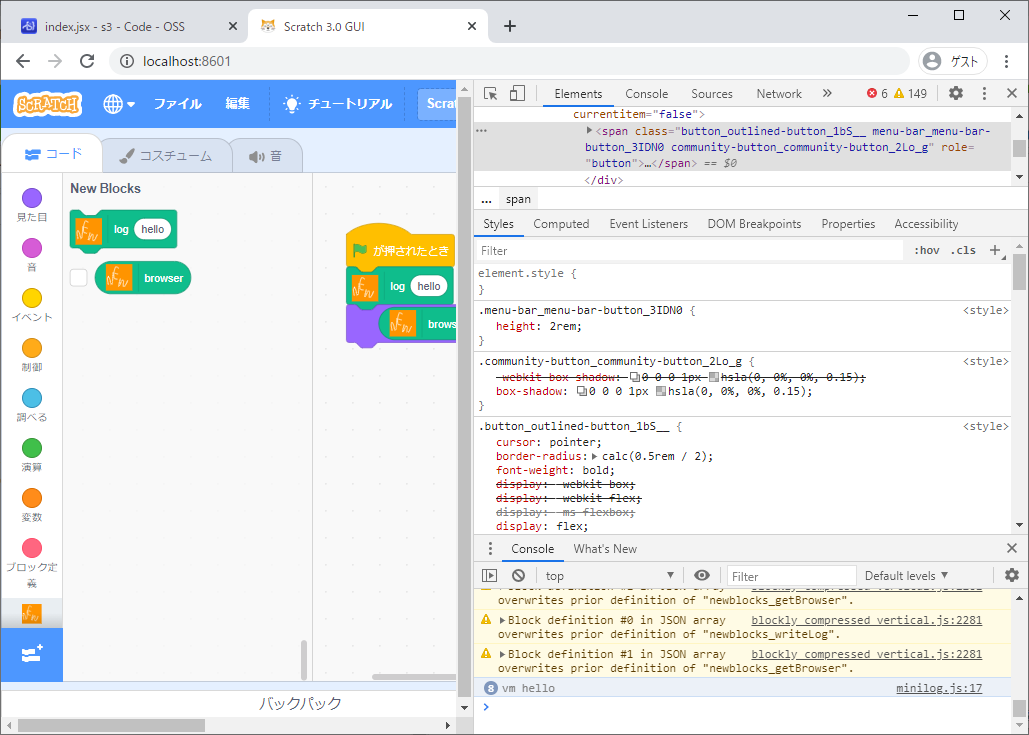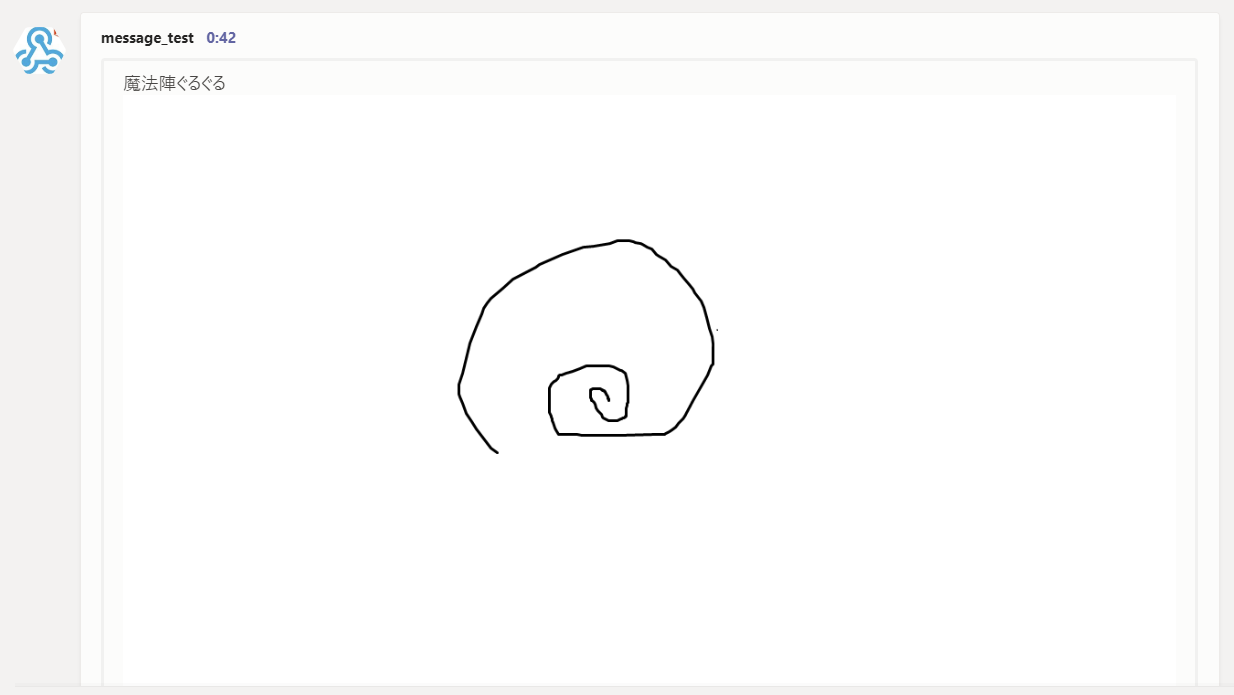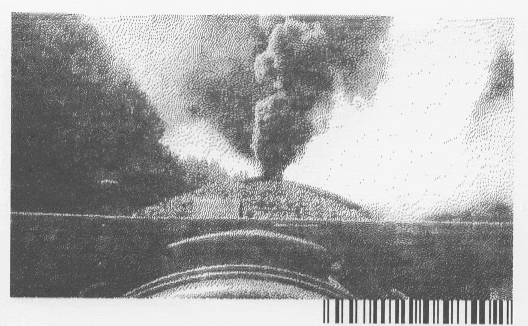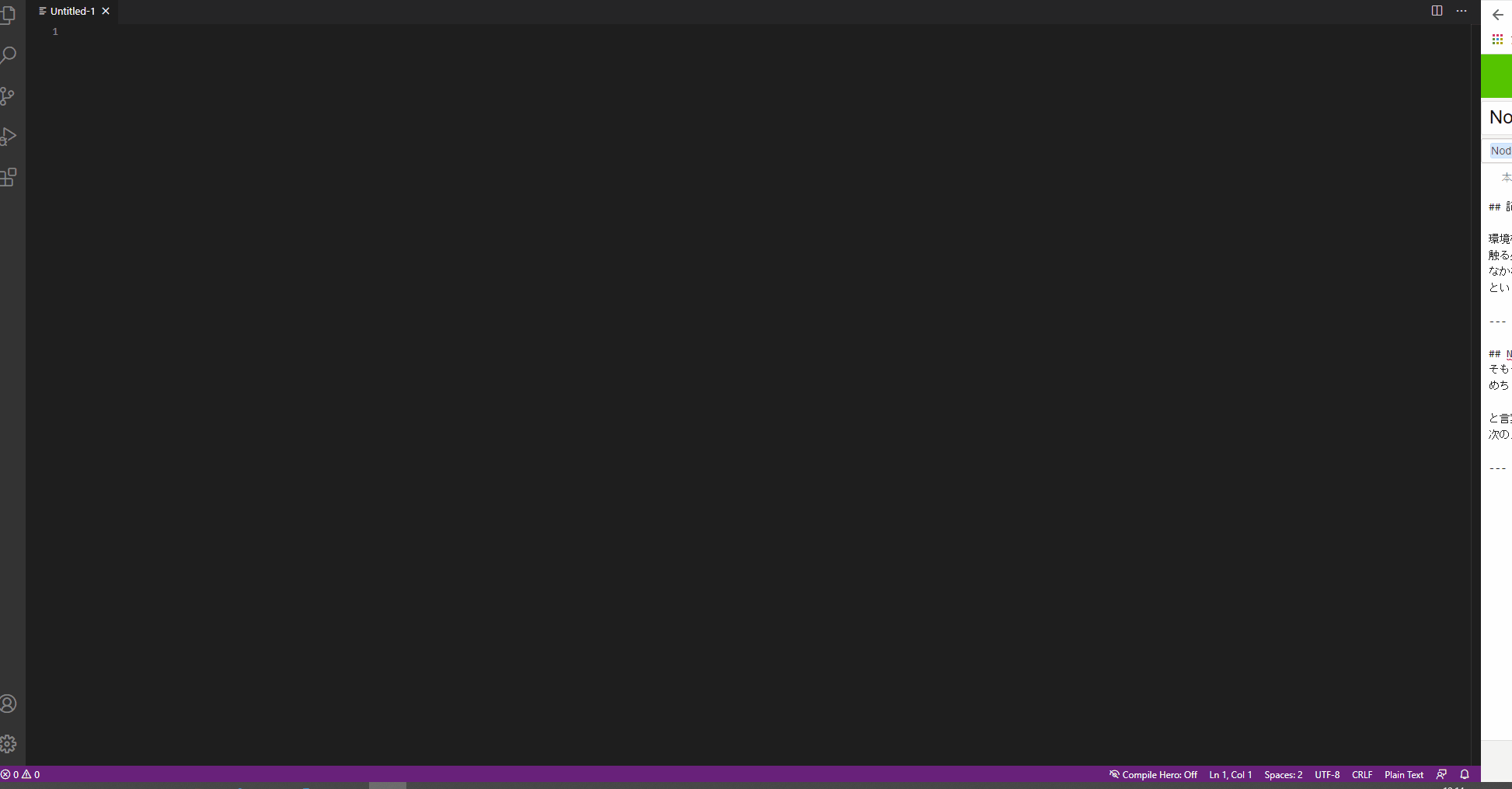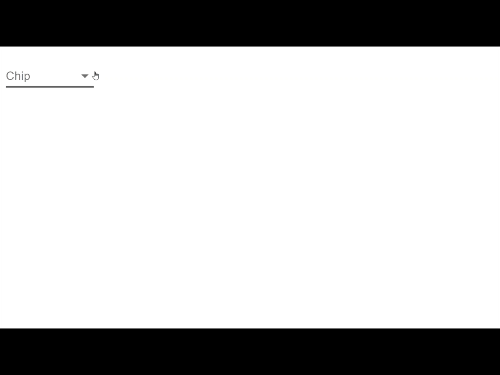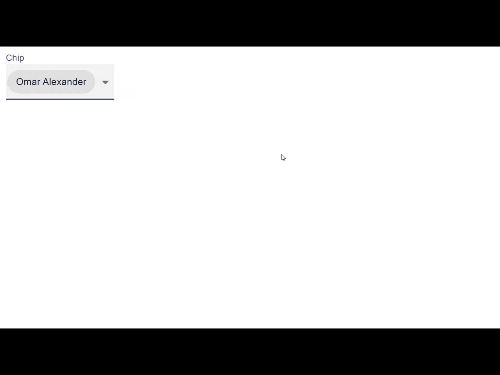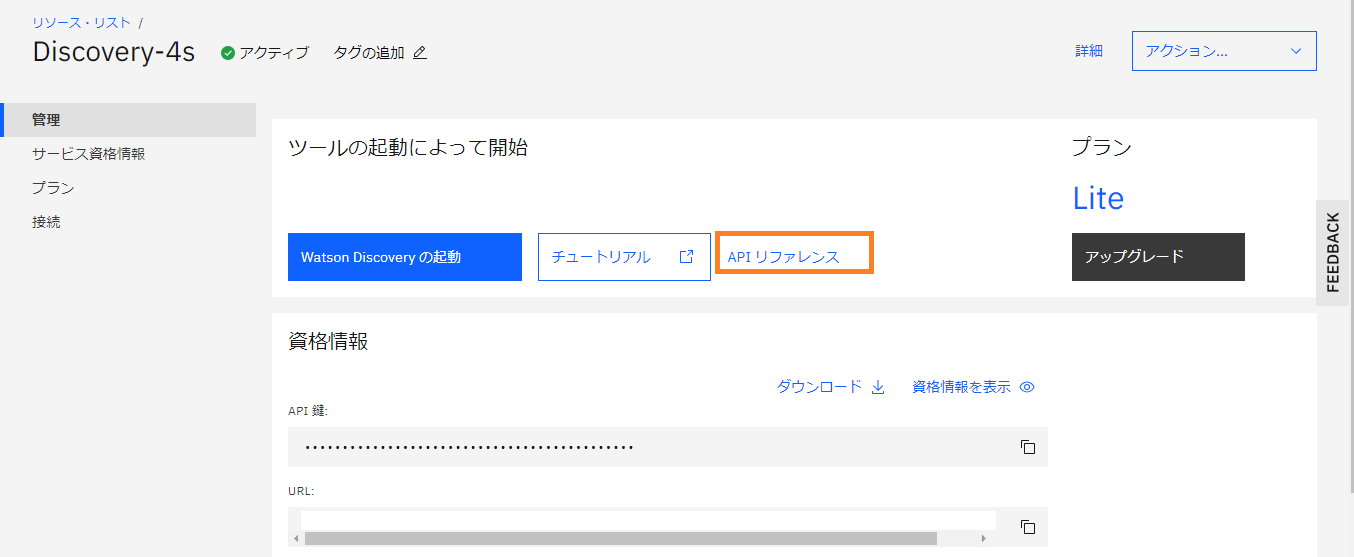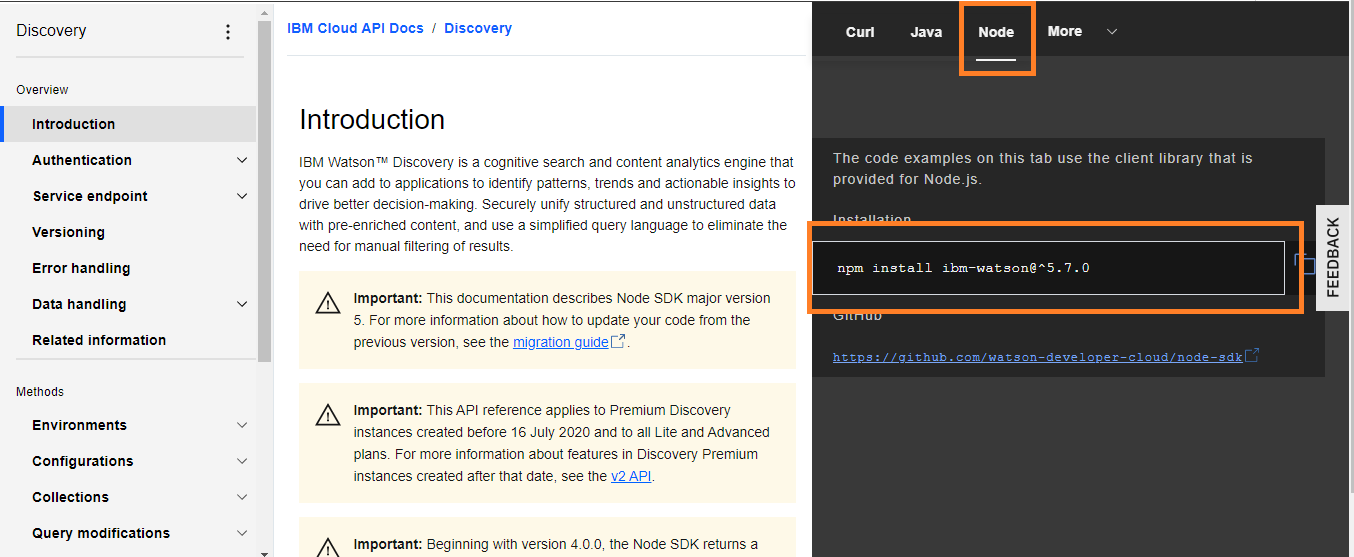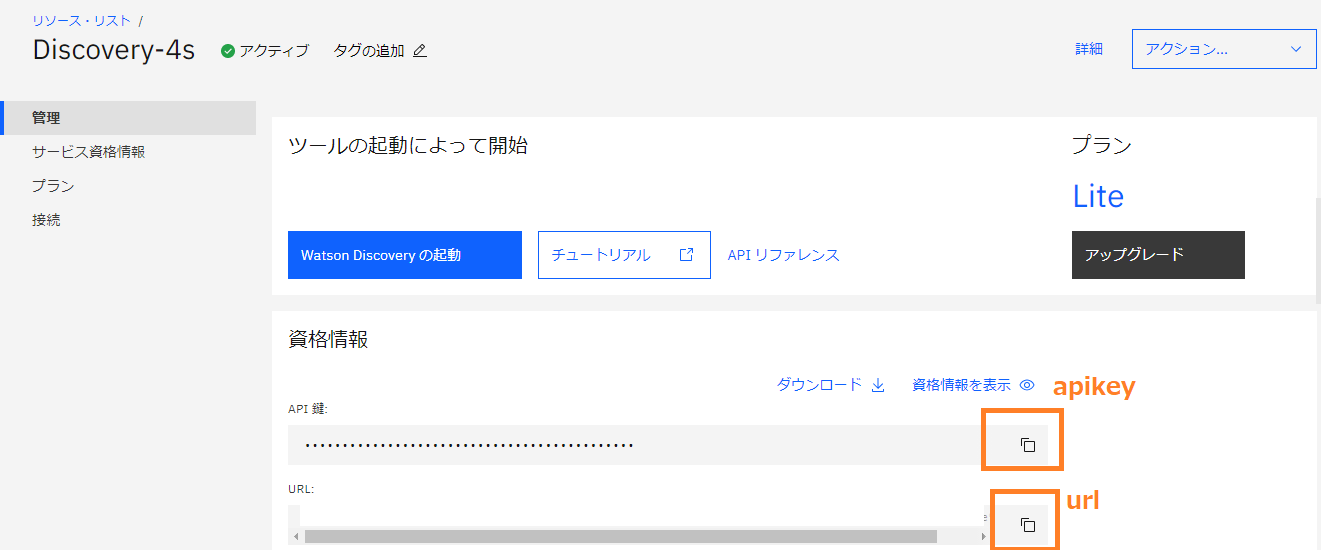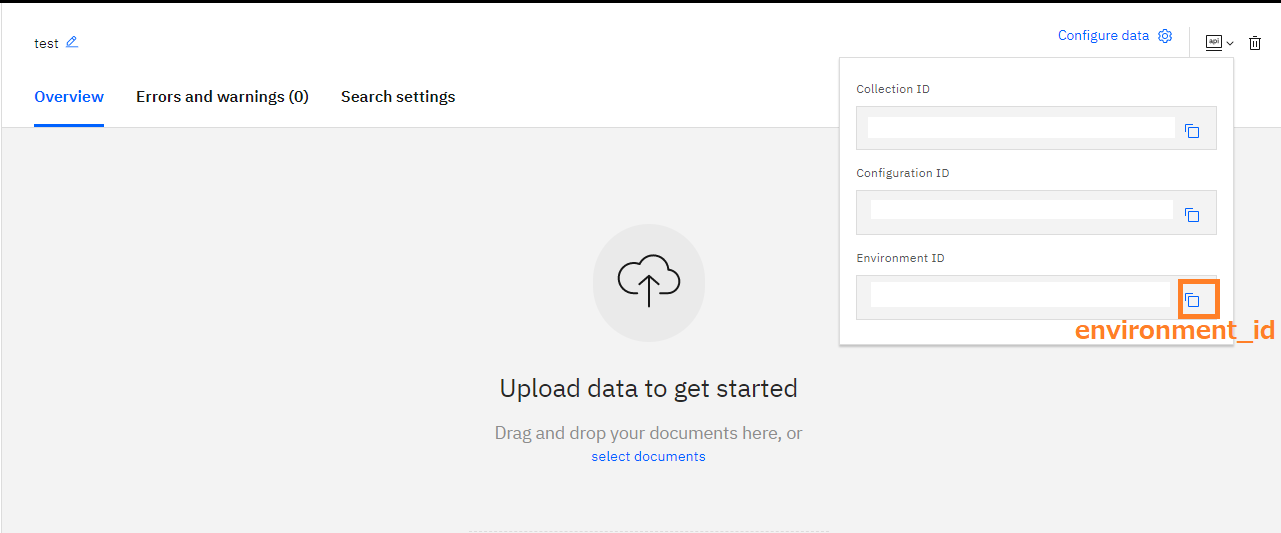$ node app.js 福島市
Input: 福島市
{
"ResultInfo": {
"Count": 1,
"Total": 1,
"Start": 1,
"Status": 200,
"Description": "",
"Copyright": "",
"Latency": 0.016
},
"Feature": [
{
"Id": "07201",
"Gid": "",
"Name": "福島県福島市",
"Geometry": {
"Type": "point",
"Coordinates": "140.47469440,37.76089730",
"BoundingBox": "140.22998100,37.62433900 140.57092800,37.97664700"
},
"Category": [],
"Description": "",
"Style": [],
"Property": {
"Uid": "09564f93998c22a98d1921dbd866d75b73f7bd6a",
"CassetteId": "b22fee69b0dcaf2c2fe2d6a27906dafc",
"Yomi": "フクシマケンフクシマシ",
"Country": {
"Code": "JP",
"Name": "日本"
},
"Address": "福島県福島市",
"GovernmentCode": "07201",
"AddressMatchingLevel": "2",
"AddressType": "市"
}
}
]
}
{
"ResultInfo": {
"Count": 5,
"Total": 5,
"Start": 1,
"Status": 200,
"Latency": 0.049625,
"Description": "",
"Copyright": "(C) Yahoo Japan Corporation."
},
"Feature": [
{
"Id": "202009082115_140.47469_37.760897",
"Name": "地点(140.47469,37.760897)の2020年09月08日 21時15分から60分間の天気情報",
"Geometry": {
"Type": "point",
"Coordinates": "140.47469,37.760897"
},
"Property": {
"WeatherAreaCode": 3610,
"WeatherList": {
"Weather": [
{
"Type": "observation",
"Date": "202009082115",
"Rainfall": 0
},
{
"Type": "forecast",
"Date": "202009082125",
"Rainfall": 0
},
{
"Type": "forecast",
"Date": "202009082135",
"Rainfall": 0
},
{
"Type": "forecast",
"Date": "202009082145",
"Rainfall": 0
},
{
"Type": "forecast",
"Date": "202009082155",
"Rainfall": 0
},
{
"Type": "forecast",
"Date": "202009082205",
"Rainfall": 0
},
{
"Type": "forecast",
"Date": "202009082215",
"Rainfall": 0
}
]
}
}
},
{
"Id": "202009082115_140.22998_37.624339",
"Name": "地点(140.22998,37.624339)の2020年09月08日 21時15分から60分間の天気情報",
"Geometry": {
"Type": "point",
"Coordinates": "140.22998,37.624339"
},
"Property": {
"WeatherAreaCode": 3630,
"WeatherList": {
"Weather": [
{
"Type": "observation",
"Date": "202009082115",
"Rainfall": 0
},
{
"Type": "forecast",
"Date": "202009082125",
"Rainfall": 0
},
{
"Type": "forecast",
"Date": "202009082135",
"Rainfall": 0
},
{
"Type": "forecast",
"Date": "202009082145",
"Rainfall": 0
},
{
"Type": "forecast",
"Date": "202009082155",
"Rainfall": 0
},
{
"Type": "forecast",
"Date": "202009082205",
"Rainfall": 0
},
{
"Type": "forecast",
"Date": "202009082215",
"Rainfall": 0
}
]
}
}
},
{
"Id": "202009082115_140.57093_37.624339",
"Name": "地点(140.57093,37.624339)の2020年09月08日 21時15分から60分間の天気情報",
"Geometry": {
"Type": "point",
"Coordinates": "140.57093,37.624339"
},
"Property": {
"WeatherAreaCode": 3610,
"WeatherList": {
"Weather": [
{
"Type": "observation",
"Date": "202009082115",
"Rainfall": 0
},
{
"Type": "forecast",
"Date": "202009082125",
"Rainfall": 0
},
{
"Type": "forecast",
"Date": "202009082135",
"Rainfall": 0
},
{
"Type": "forecast",
"Date": "202009082145",
"Rainfall": 0
},
{
"Type": "forecast",
"Date": "202009082155",
"Rainfall": 0
},
{
"Type": "forecast",
"Date": "202009082205",
"Rainfall": 0
},
{
"Type": "forecast",
"Date": "202009082215",
"Rainfall": 0
}
]
}
}
},
{
"Id": "202009082115_140.22998_37.976647",
"Name": "地点(140.22998,37.976647)の2020年09月08日 21時15分から60分間の天気情報",
"Geometry": {
"Type": "point",
"Coordinates": "140.22998,37.976647"
},
"Property": {
"WeatherAreaCode": 3520,
"WeatherList": {
"Weather": [
{
"Type": "observation",
"Date": "202009082115",
"Rainfall": 0
},
{
"Type": "forecast",
"Date": "202009082125",
"Rainfall": 0
},
{
"Type": "forecast",
"Date": "202009082135",
"Rainfall": 0
},
{
"Type": "forecast",
"Date": "202009082145",
"Rainfall": 0
},
{
"Type": "forecast",
"Date": "202009082155",
"Rainfall": 0
},
{
"Type": "forecast",
"Date": "202009082205",
"Rainfall": 0
},
{
"Type": "forecast",
"Date": "202009082215",
"Rainfall": 0
}
]
}
}
},
{
"Id": "202009082115_140.57093_37.976647",
"Name": "地点(140.57093,37.976647)の2020年09月08日 21時15分から60分間の天気情報",
"Geometry": {
"Type": "point",
"Coordinates": "140.57093,37.976647"
},
"Property": {
"WeatherAreaCode": 3420,
"WeatherList": {
"Weather": [
{
"Type": "observation",
"Date": "202009082115",
"Rainfall": 1.35
},
{
"Type": "forecast",
"Date": "202009082125",
"Rainfall": 0.75
},
{
"Type": "forecast",
"Date": "202009082135",
"Rainfall": 0
},
{
"Type": "forecast",
"Date": "202009082145",
"Rainfall": 0
},
{
"Type": "forecast",
"Date": "202009082155",
"Rainfall": 0
},
{
"Type": "forecast",
"Date": "202009082205",
"Rainfall": 0
},
{
"Type": "forecast",
"Date": "202009082215",
"Rainfall": 0
}
]
}
}
}
]
}
Message: 福島県福島市では、1時間以内に雨が降りそうです。